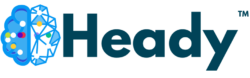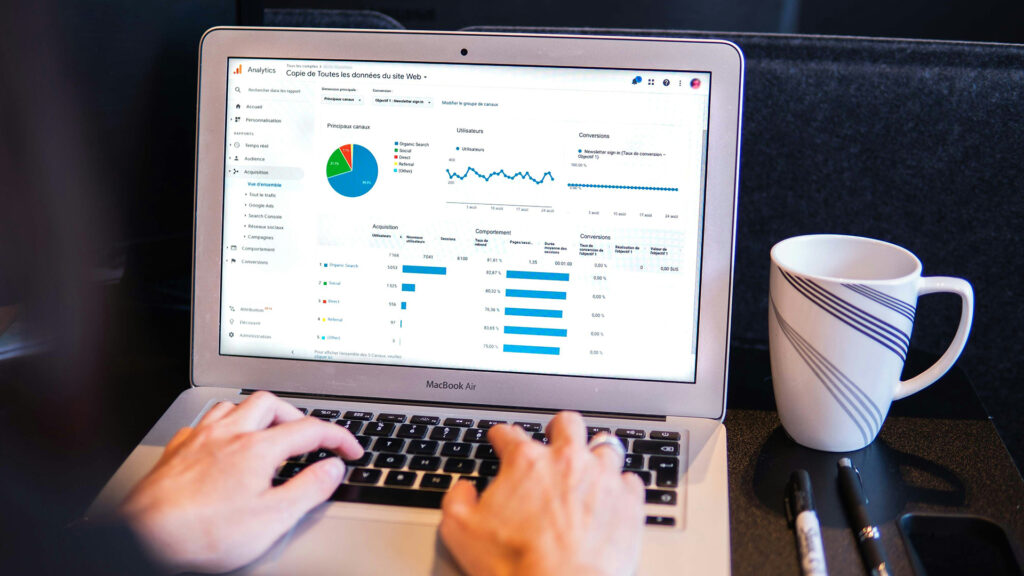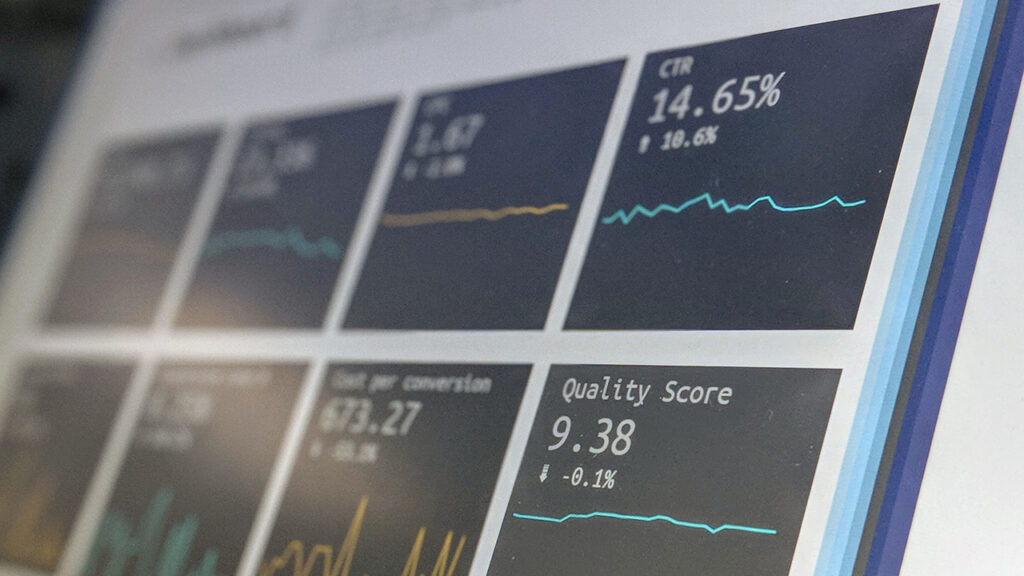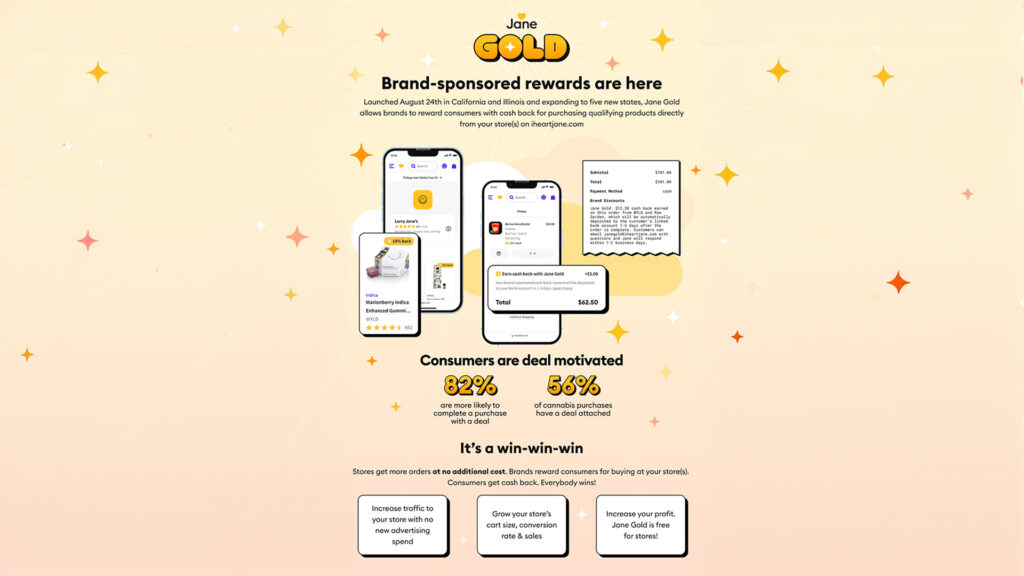Navigating the digital landscape can be challenging for cannabis dispensaries, especially when it comes to gaining clear insights into website performance.
And the transition from Universal Analytics to Google Analytics 4 (GA4) has introduced new complexities.
Heady is here to streamline this process for dispensaries using Jane (Jane Technologies), ensuring that your ecommerce solution is fully integrated with the latest in analytics technology.
Whether you’re on the new Jane Boost platform or using the legacy system, this guide will provide you with all the steps needed to make your GA4 integration seamless.
Why Integrate GA4?
Integrating GA4 offers enhanced tracking abilities, better user privacy controls, and predictive analytics features, helping dispensaries understand customer behavior more deeply.
This integration is vital for optimizing marketing strategies and improving operational efficiencies.
Step-by-Step Integration Guide
1. Access Your Google Analytics Account
- Go to your Google Analytics account.
- Click on the settings wheel in the bottom left-hand corner to access your Admin settings.
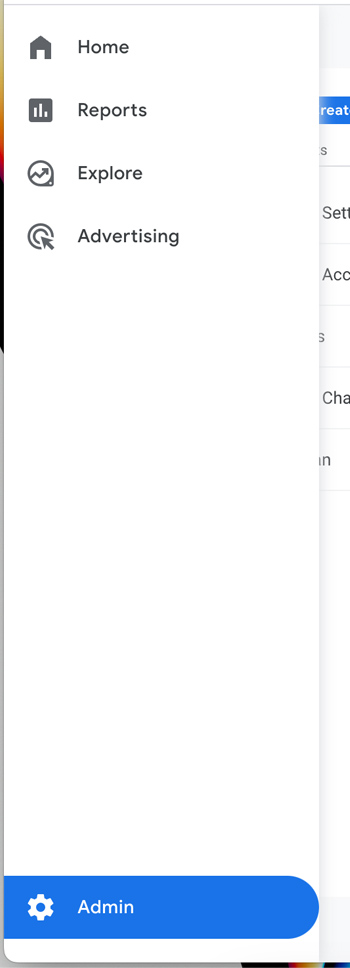
2. Find Data Streams
- In the Admin panel, locate ‘Data Streams’ under the property column of your GA4 account.
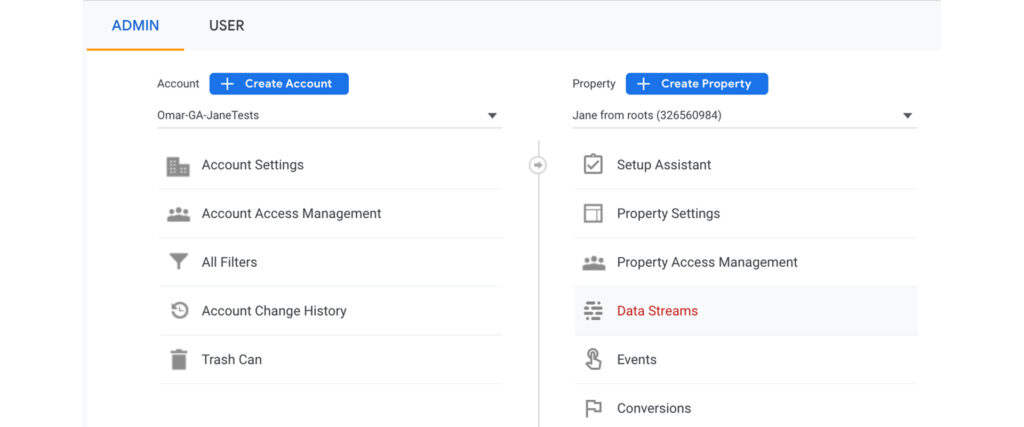
3. Select Your Data Stream
- Click on the web data stream where you wish to integrate Jane.
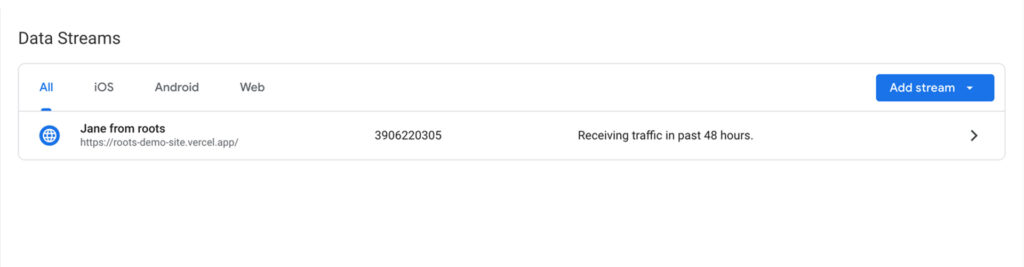
4. Copy the Measurement ID
- Find and copy the ‘Measurement ID’ located on the right side of the screen in the data stream details.
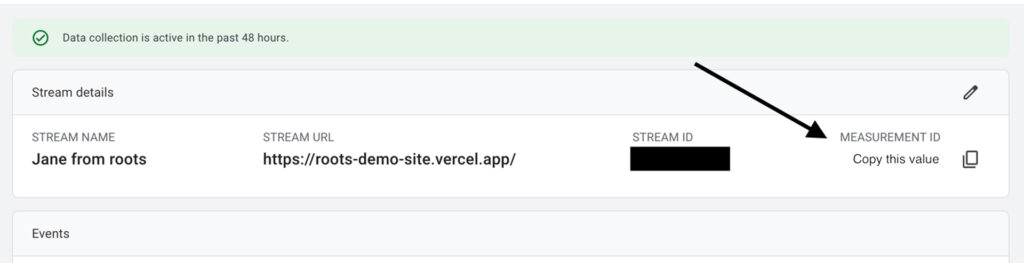
5. Log into Jane Technologies Business Dashboard
- Open a new tab and go to http://business-v2.iheartjane.com/ to access your Jane business dashboard.
6. Integration for Classic Dashboard Users
- Navigate to ‘Edit Store’ within the dashboard.

- Scroll to the bottom of the page and click on ‘More Options’.
- Continue scrolling until you see the option ‘Enable Google Analytics Integration’.
- Check this option, then paste your copied Measurement ID into the designated field.
- Remember to click ‘Save’ to apply the changes.

7. Integration for New Dashboard Users
- Navigate to the ‘Integrations’ tab.
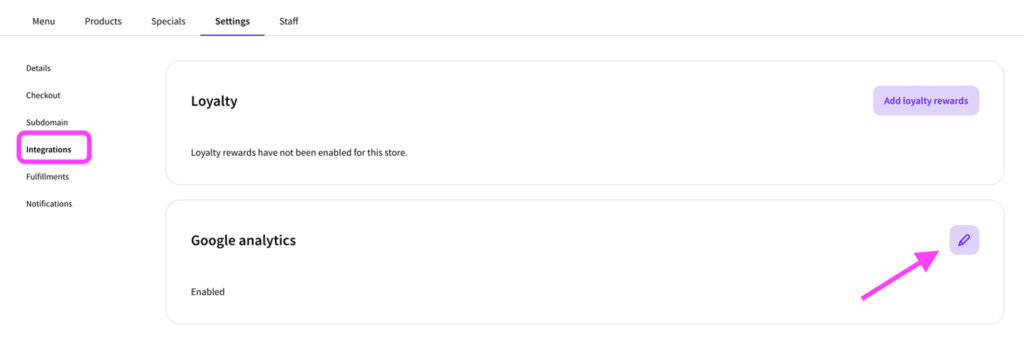
- Click the pencil icon within the “Google analytics” section.
- Replace the existing Tracking ID with the Measurement ID you copied earlier and click ‘Save’.
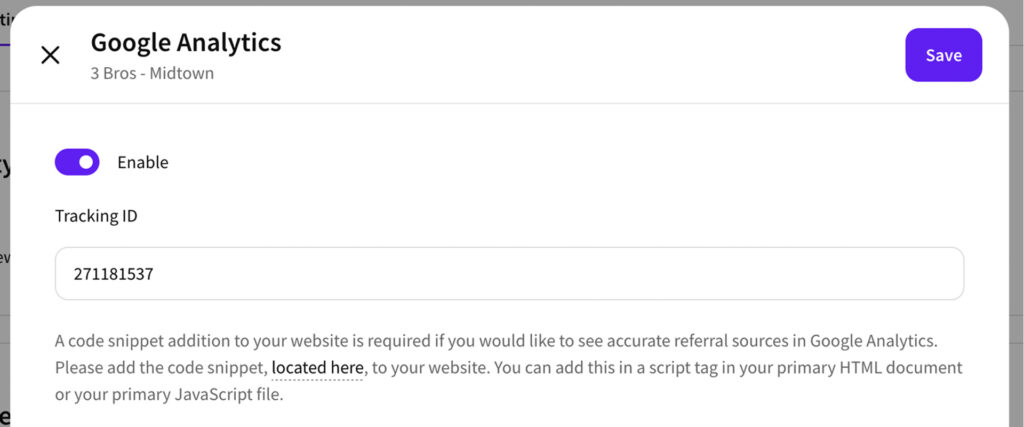
FAQs
Will my Google Analytics data immediately reflect changes?
It may take 24-48 hours for data to start reflecting in your GA4 account after integration.
Will GA4 data match my Jane Analytics exactly?
There may be slight discrepancies due to factors like ad blockers and privacy settings, which can prevent data from being tracked in one or both systems.
Enhancing Your Jane Integration with Heady
At Heady, we go beyond basic integration. We specialize in custom solutions that integrate analytics and CRM systems with Jane, tailored to your dispensary’s specific needs. Our services include ongoing maintenance and bespoke analytics solutions designed to maximize the efficiency and profitability of your operations.
Ready to Enhance Your Dispensary’s Digital Strategy?
Contact us today to learn how our expert team can help you leverage Jane with GA4 to its fullest potential. Get in touch with Heady.
Conclusion
Integrating GA4 with Jane is straightforward with the right guidance.
By following this guide, you can ensure that your cannabis dispensary leverages powerful analytics tools to gain better insights into your customers’ behaviors, enhancing your marketing efforts and business decisions.
Heady is here to assist you every step of the way, from initial setup to advanced integration and customized solutions.